Plane: A Project Management Tool for Remote Teams
Remote work strategist specializing in team collaboration tools.
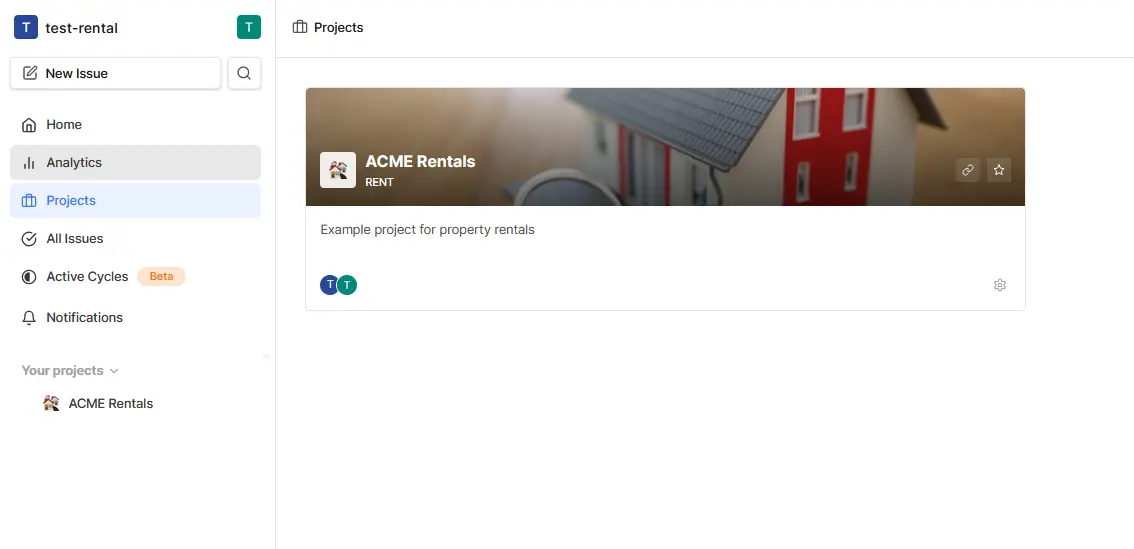
Remote work strategist specializing in team collaboration tools.
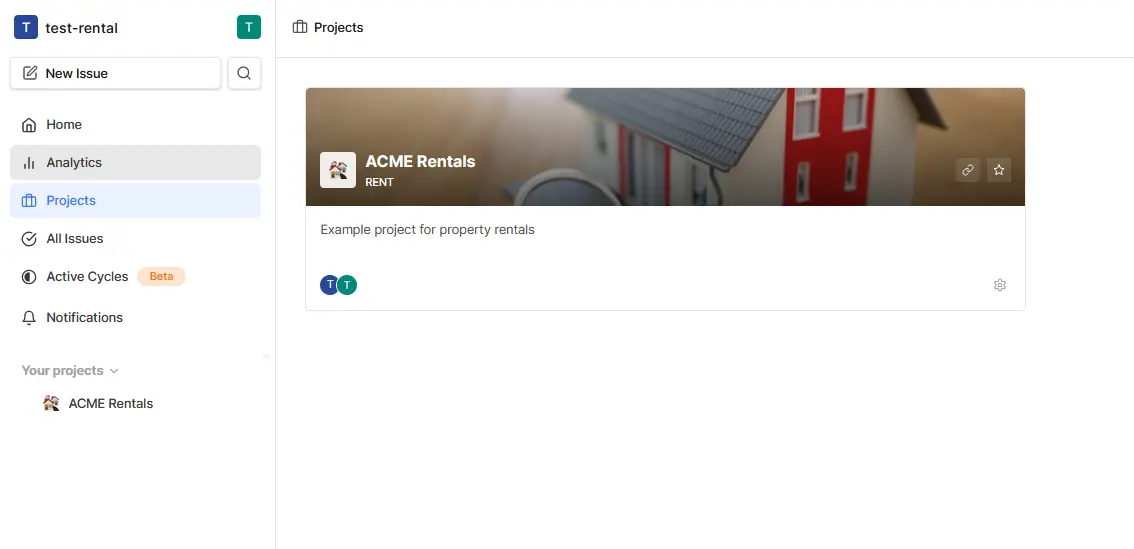
Plane is an open-source project management tool designed to provide a free and robust alternative to proprietary solutions like Jira. It offers a comprehensive suite of features for task management, project tracking, and team collaboration, all within a user-friendly interface. The goal is to empower teams to manage their projects effectively without incurring the costs associated with many commercial platforms. Plane's adaptability and transparency, being open-source, make it a compelling choice for remote teams looking for a customizable project management solution.
Plane is packed with features tailored to meet the needs of remote teams, ensuring seamless collaboration and efficient project management.
Plane allows teams to create and manage issues efficiently, using a powerful rich text editor that supports file uploads. This feature enables detailed descriptions and better tracking by adding sub-properties and references to issues. This ensures that all project-related documents and important information are easily accessible and shareable among team members.
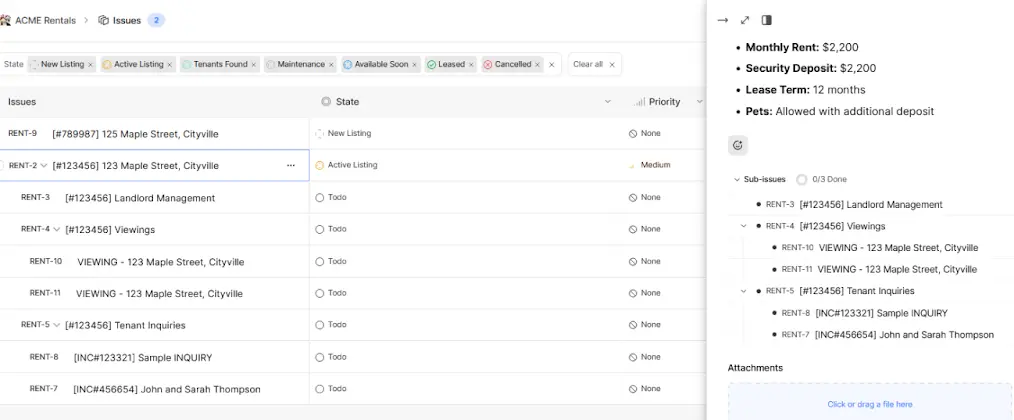
Effective project planning is crucial for any team, and Plane provides tools to support this. The platform allows users to plan sprints using Cycles, and gain insights into project progress using burn-down charts. This helps keep teams on track and productive by visualizing goals and timelines.
Plane enhances team collaboration by providing features that make it easy to share project-related documents and discuss issues. The platform allows team members to attach files to issues, ensuring everyone has access to necessary information. Additionally, features like assigning comments and direct mentions within tasks facilitate effective communication.
Plane offers a high degree of customization, allowing users to tailor the platform to their specific needs. The ability to customize project views with List, Kanban, or Calendar layouts ensures that teams can visualize their work in a way that makes sense to them. This flexibility is essential for diverse teams with different workflow preferences.
Setting up Plane is a straightforward process, especially if you are familiar with Docker. Here's a detailed guide to get you started.
Before you begin, ensure you have Docker and Docker Compose installed on your system. Docker is a containerization platform that runs applications in isolated environments, while Docker Compose is a tool for defining and running multi-container Docker applications. These are essential for setting up Plane efficiently. If you are unfamiliar with Docker, you can find detailed installation instructions on the official Docker website.
The first step is to clone the official Plane repository from GitHub. Open your terminal and run the following command:
git clone git@github.com:makeplane/plane.gitThis command downloads the Plane repository into a new directory named “plane” in your current working directory.
Plane relies on environment variables for configuration. Navigate to the plane directory and locate the .env files in the subdirectories: /plane/web, /plane/space, /plane/admin, /plane/apiserver, and /plane. You will need to edit these files to match your specific setup, such as setting your domain, database credentials, and AWS S3 settings if needed. Be sure to update the necessary values in each .env file with your specific configurations.
Once you've updated the environment variables, you're ready to start Plane using Docker Compose. Navigate to the root directory of your Plane installation (where the docker-compose.yml file is located) and run the following command:
docker-compose up -dThis command instructs Docker Compose to build the necessary images, create containers, and start them in detached mode (background). After the process completes, you should see a message indicating that Plane has started successfully. You can verify the running containers using docker ps.
If you prefer to access Plane via a custom domain or subdomain, you can set up a reverse proxy with Nginx. This step is optional, but it allows you to avoid using the default port (8080). You'll need to create a new server block in your Nginx configuration, proxying requests to the Plane application. This typically involves creating a new file in /etc/nginx/sites-available/, linking it to /etc/nginx/sites-enabled/, and restarting the Nginx service.
Once Plane is set up, understanding how to navigate its interface and use its features is crucial. Here’s a quick tutorial to get you acquainted.
To create a new project, navigate to the projects section and click on the “Create Project” button. You can add a project name, description, and set up initial settings. Once created, you can manage your project by adding team members, setting up task lists, and customizing views.
Adding tasks to your project is straightforward. Within a project, you can create new tasks, assign them to team members, set due dates, and add detailed descriptions. You can also add subtasks to break down larger tasks into smaller, more manageable steps.
Plane offers multiple views to visualize your project data. The List view presents tasks in a linear format, the Kanban view uses cards on a board to track progress, and the Calendar view displays tasks on a timeline. You can switch between these views to find the one that best suits your workflow.
Plane facilitates team collaboration through its various features. Team members can comment on tasks, attach files, and receive notifications for updates. This ensures that everyone stays informed and can contribute effectively to the project.
Plane is not the only open-source project management tool available. Let’s compare it with some other popular options to see how it stacks up.
While Jira is a powerful, widely-used project management tool, it comes with a price tag and can be complex to set up and manage. Plane, on the other hand, is free and open-source, offering a cost-effective alternative. Plane is also designed to be more user-friendly, making it a good choice for teams looking for a simpler and easier to use solution.
Taiga is another open-source project management tool that focuses on agile methodologies, offering features like Kanban boards and Scrum support. Plane, while also supporting agile principles, provides a more versatile approach with multiple project views and customization options. Taiga is great for teams deeply rooted in Agile, but Plane offers more flexibility for teams with diverse needs.
Redmine is a highly customizable open-source project management tool, but it can be complex to install and has a dated user interface. Plane offers a more modern interface and easier setup process while still providing a robust feature set. Redmine is powerful but can be challenging to set up and learn, while Plane aims for a balance of power and ease of use.
Choosing the right project management tool is crucial for the success of any remote development team. Plane offers several advantages that make it a compelling option.
Being an open-source tool, Plane is free to use, which significantly reduces the cost of project management. This cost-effectiveness is particularly beneficial for startups and small teams that need to manage resources carefully. Unlike proprietary software, Plane eliminates the need for expensive subscriptions, making it an accessible option for any team.
Plane's open-source nature allows for a high degree of flexibility and customization. Teams can modify the platform to fit their specific needs, add custom features, and integrate it with other tools. This flexibility ensures that the platform can adapt to the unique workflows and requirements of any remote team.
Plane has an active community of users and developers who contribute to its growth and improvement. This community provides support, shares best practices, and helps resolve issues, ensuring that teams using Plane have access to assistance when needed.
Open-source project management tools like Plane are poised to play a significant role in the future of remote collaboration.
Plane is continuously evolving, with regular updates and improvements driven by its active community. Expect to see new features, enhanced performance, and better integrations as the platform matures. The continuous development cycle ensures that Plane remains relevant and effective for project management.
The trend towards open-source solutions is growing, driven by the desire for cost-effective, customizable, and transparent software. More teams are recognizing the benefits of open-source tools, and Plane is well-positioned to take advantage of this trend, as many teams are searching for open-source alternatives to tools like Jira.
Plane's focus on collaboration, flexibility, and cost-effectiveness makes it a valuable tool for remote teams. Its ability to adapt to different workflows and its open-source nature position it as a key player in the future of remote project management. As remote work becomes more prevalent, tools like Plane will become essential for effective team collaboration and project success.
Plane is a powerful, flexible, and cost-effective project management tool that is particularly well-suited for remote development teams. Its robust feature set, ease of use, and open-source nature make it a compelling choice for teams looking for an alternative to proprietary solutions. If you value customization, collaboration, and cost-effectiveness, Plane may be the perfect project management tool for you. The platform offers a great balance of power and simplicity, making it a strong contender in the open-source project management space.
Key Takeaways:
— in Collaboration Tools
— in Remote Teams
— in Remote Team Communication
— in Remote Teams
— in Collaboration Tools